Have you lost your Windows 10 Product Key? Here is how you can get it back with just a few easy steps. Anyone can do this. Better still: you can even retrieve the serial numbers you lost track of. Here is how to do it.
Should you ever need to get a hold of your Windows product key or the serial number of any of your software, you can retrieve this from your existing, legitimate installation of Windows in not time flat.
Windows 10 activation: who needs a Windows Product Key
Depending on how you obtained your copy of Windows 10, activation will use either a digital entitlement or a 25-character long Windows Product Key. You will need your product key to reinstall Windows 10 should any of these scenarios apply to you:
- purchased either a hard copy or a digital download of Windows 10 from an authorized retailer,
- your Windows 10 came pre-installed on a physical device,
- you have a Volume Licensing agreement or a MSDN subscription.
In all other cases, your system will activate using a digital entitlement, even though you may have been asked to enter a key during the initial upgrade. Unfortunately, your system must qualify for this massive simplification (the official statement from Microsoft can put your mind at ease).
[bctt tweet=”Depending on how you obtained Windows 10, activation will use either a digital entitlement or a product key. “]
Your Windows 10 product key
Those of us who keep several PCs around tend to have a hard time when it comes to finding their Windows product keys. It is easy to get confused. On top of it, Microsoft isn’t being particularly straightforward about its licensing, is it.
Contrary to what many users may think, Microsoft has not phased out the Windows product key just yet.
You might be forgiven for expecting your Windows product key to show up in the Control Panel in your system (Control Panel\System and Security\System), for example in the Windows activation section, but you won’t find it there. Microsoft chose to display the Product ID instead.
A Windows product key is a 25-character code that’s used to activate the operating system. This is what you are looking for:
PRODUCT KEY: XXXXX-XXXXX-XXXXX-XXXXX-XXXXX
(Users who updated from version 7 and 8/8.1 to Windows 10 no longer need their old product key for activation.)
After decades of fighting piracy, the software behemoth finally resorted to hiding serials from its own loyal users, and can you blame them? Hardly. Even so, your precious Windows product key won’t show up in your Live account, let alone on a COA sticker. Microsoft does not offer any utilities you could download, either, and you can’t extract your product key with a script that worked on Windows 8.1 (the product key is encrypted now and on UEFI PCs stored in the UEFI firmware chip). Even worse, you won’t find on your system the serial numbers of other software tools you purchased legitimately.
So what can you do if you need to reinstall Windows 10 and don’t remember which of your Product Keys is the correct one? Or even worse, what if you displaced your precious Windows product key all together? No key, no Windows. Now what?
Accessorize: the best utilities to dig for your serial numbers and product keys
There are a couple of apps that can read out your license number from your computer, such as Lazesoft Windows Key Finder, which is a (slightly outdated) open source utility, and Belarc Advisor.
Neither of these tools can be used on a Windows that no longer boots, and only one of them should ever be used: Belarc Advisor.
Outrageous ignorance disqualifies Lazesoft
Lazesoft offers both the Lazesoft Windows Key Finder and its Recovery Suite Home Edition as freebies on its currently somewhat obscure website. The tools can also be found on mirror sites across the Internet. Lazesoft cheerfully claims plentiful awards. „This app provides a versatile solution to your computer backup needs“, writes Cnet on its download page. A closer scrutiny reveals, however, that Lazesoft displays an almost outrageous level of incompetence. Last time we checked, the company hosted its website on Bluehost, a low-end provider of low-cost shared hosting known for being rather weak on security. The DNS configuration of the Lazesoft website (lazesoft.com) is also ripe with signs of ignorance. Lazesoft’s DNS servers perform recursive queries.
If you place any value on the security of your own data now and in the future, steer clear of this company. Their lax security policies could cost you dearly and no amount of thorough drive formatting can remove a malware form the BIOS.
A far safer choice is Belarc Advisor.
Belarc Advisor: an installed base of 20+ million desktops
So long as your system can successfully boot to the desktop, all you need is Belarc Advisor – Free Personal PC Audit. This nifty utility can put an end to your woes. It will not only reveal your product key but find serial numbers for all your other installed software.
Belarc Advisor will scan your boot partition and report all your serial numbers and more. It’s a freeware for non-commercial use; the paid edition can also scan a secondary partition that no longer boots.
The maker of this software is a company named Belarc, Inc. from Maynard, MA. By its own account, the company offers software that is currently in use on 20 million desktops. Belarc counts NASA, the U.S. Army and the Federal Aviation Administration as its customers. Is that rooster good enough for you?
Belarc Advisor will likely surprise you with an entire array of useful capabilities:
- create a detailed profile of your hardware configuration with details on your memory specifications, graphics card, CPU, etc.,
- retrieve your Windows product key on Windows 10,
- retrieve other product keys for software installed on your system (this includes Microsoft Office and Adobe Creative Suite, among others),
- report the status of security updates and antivirus software,
- and much much more
The utility will prepare a report of all software currently installed on your system. The report will automatically open in your default web browser.
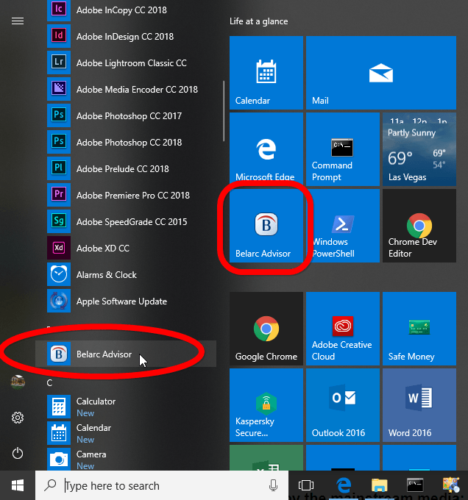
In fact, there is no excuse for not having this nifty utility at hand. Why don’t you do yourself a favor and download your copy right away: Belarc Advisor – Free Personal PC Audit. We recommend that you run the utility and print out your precious Windows 10 product key on an old-fashioned piece of paper.
Related: How to Undo the Last Mishap or Two: Using Restore Points, Your Time Machine in Windows.
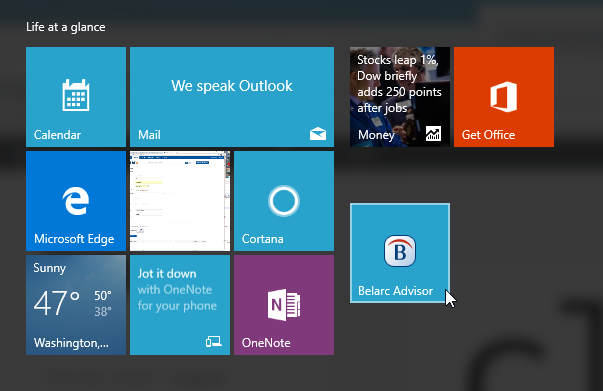
[…] Related: How to Retrieve your Product Key for Windows 10 and Your Applications Related: How to make Windows faster: give your PC a performance boost! […]