A WordPress migration from one server to another or from one web hosting service to another can involve any number of adjustments and can get messy at times. Webmasters and bloggers alike dread the mere thought of it — and for a good reason. Everything that can go wrong, will go wrong occasionally. Owners of WordPress sites, however, can almost look forward to switching. Here is how you, too, can back up and migrate a WordPress site without a hiccup.
Plug-ins that lay claim to easy WordPress migration capabilities abound. How trustworthy they are is a different question. (Are you willing to risk years’ work on the ability of an untested plugin to do its job? Probably not — and for a good reason.)
When it comes to WordPress backups, the All-in-One WordPress Migration Plug-In is a real gem. It stands out for its reliability and simplicity. Here is how to make the most of it.
The All-in-One WP Migration Plug-In boasts over a 100,000 active installations. It offers a remarkable user experience and has no special prerequisites other than WordPress.
The most important features of the All-in-One WordPress Migration plug-in
The plug-in comes in two editions: as a freebie and as a commercial upgrade.
The free edition is currently limited to 512 MB. To minimize the size of your backup, you can export the database without images or plug-ins.
The commercial edition can handle a migration of up to 5 GB (regardless of server limits). The plug-in will wrap your entire site, databases and all, into one file, then import it in tiny chunks.
Using the Advanced Options button, you can limit the itemized list of “exportable” content types such as media uploads, themes, plug-ins and the likes.
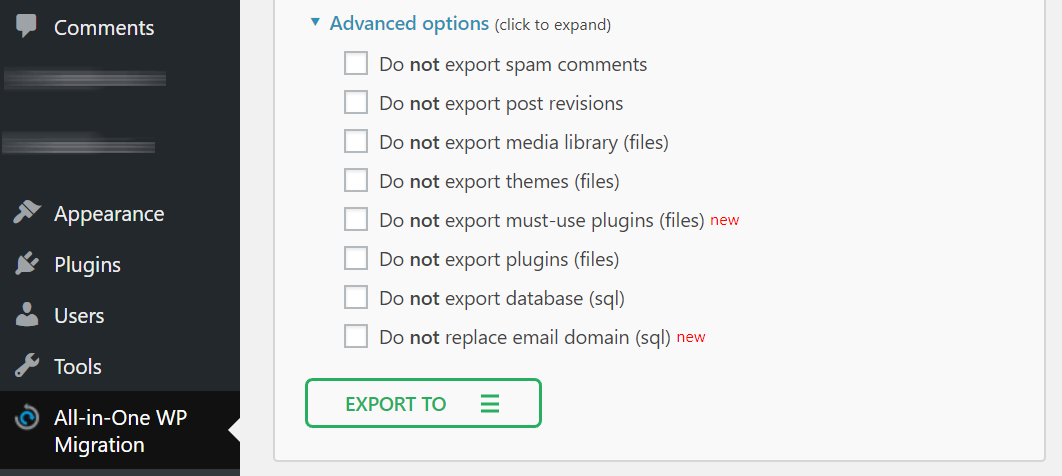
The plug-in’s ability to make replacements within the current database is also a time-saver.
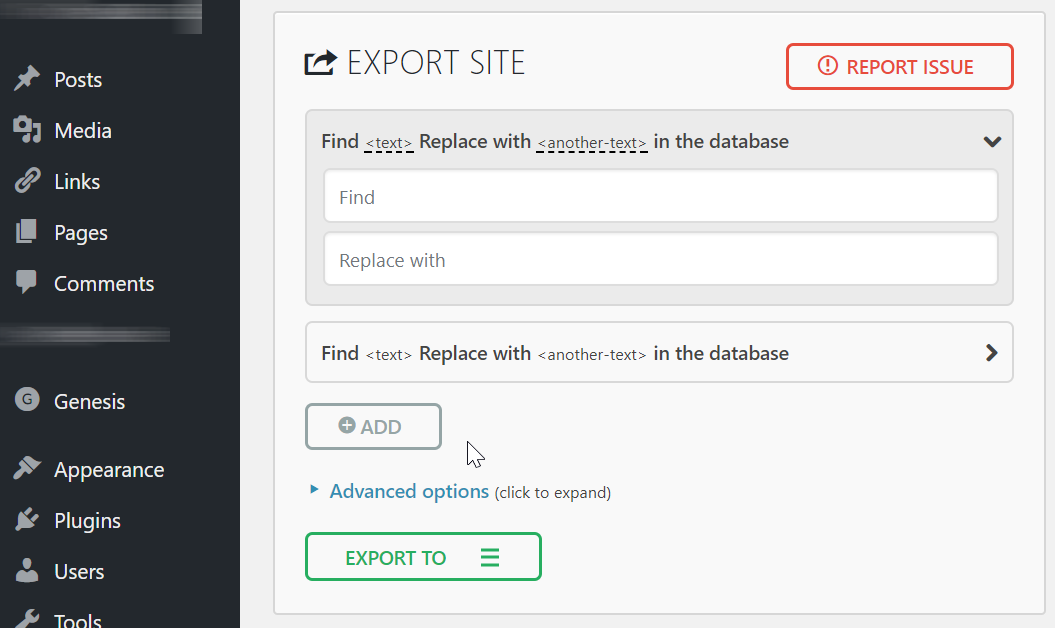
All-in-One WP Migration add-ons
The only export method supported without extra add-ons will download your site’s archive to your local computer. Extensions for Amazon S3, Dropbox, Google Drive, Microsoft OneDrive, Box and FTP, currently sell at $99 each. This does seem rather pricey for a one-time event. Unless it’s not.
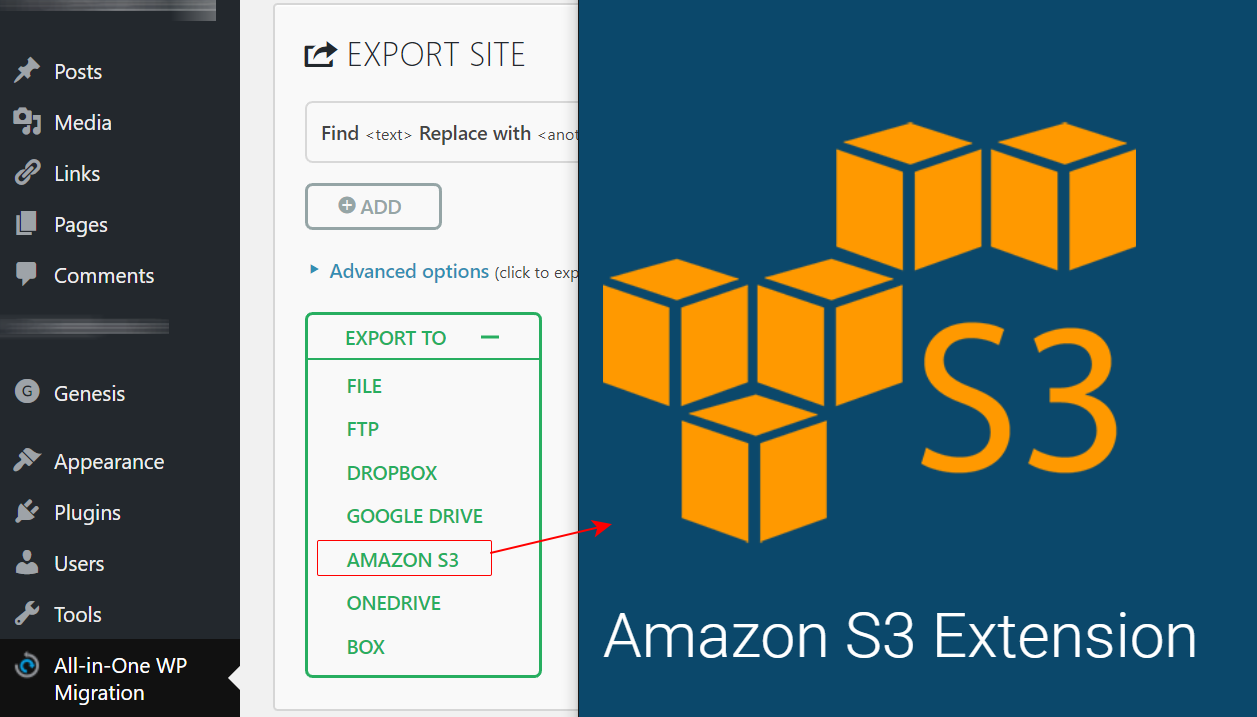
The plug-in sports a nifty backup-and-restore feature. It lacks scheduling, though.
Related: How to Set Up Adobe Dreamweaver for Uploads to Amazon AWS EC2 using SFTP with OpenSSH key pairs
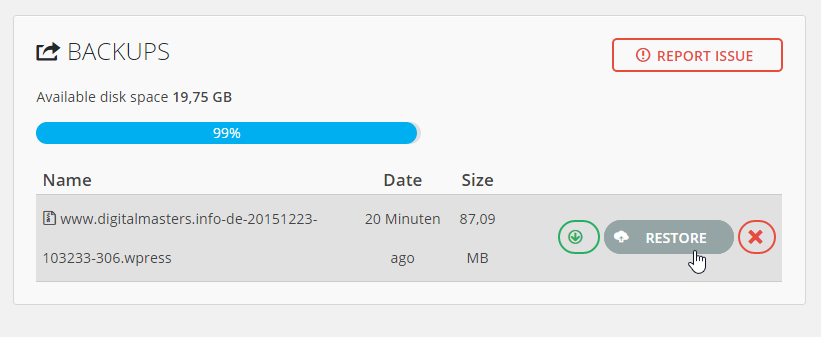
All-in-One WP Migration: managing backups
The plugin maintains your archives in the Backups section of the admin panel.
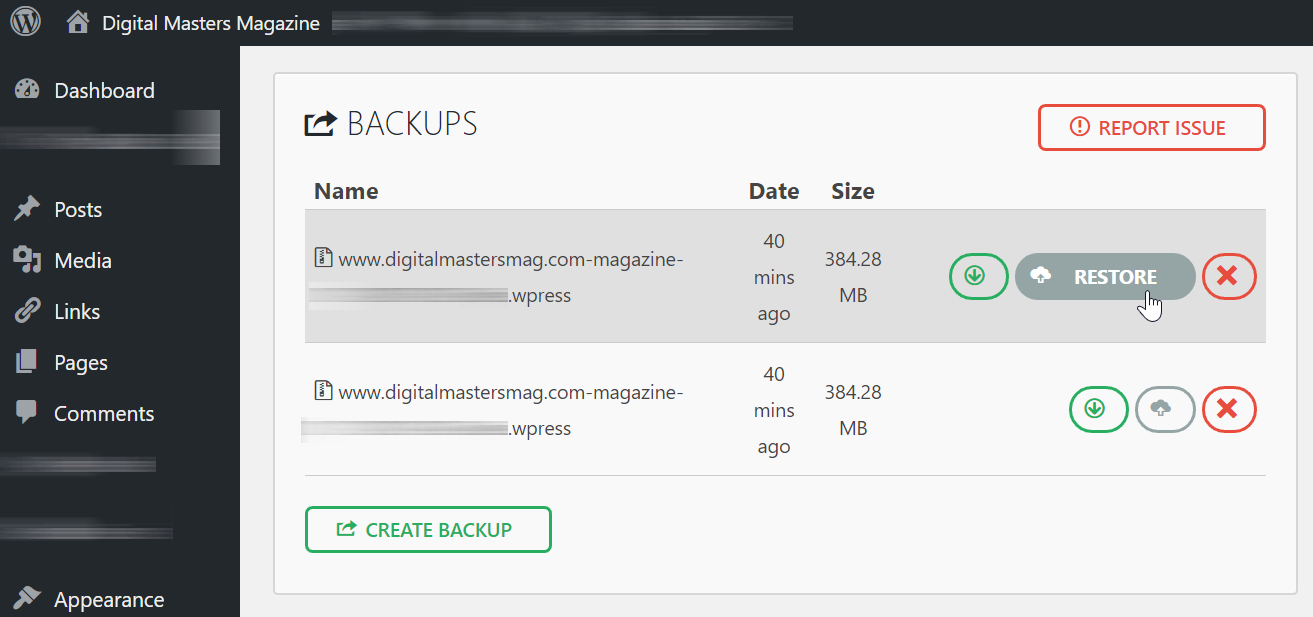
All-in-One WP Migration: importing a site backup
Importing a site backup, which may include uploads, the database, themes, plugins, and the like, involves merely drag-and-drop of the archive onto the browser window. It could not possibly be any easier.
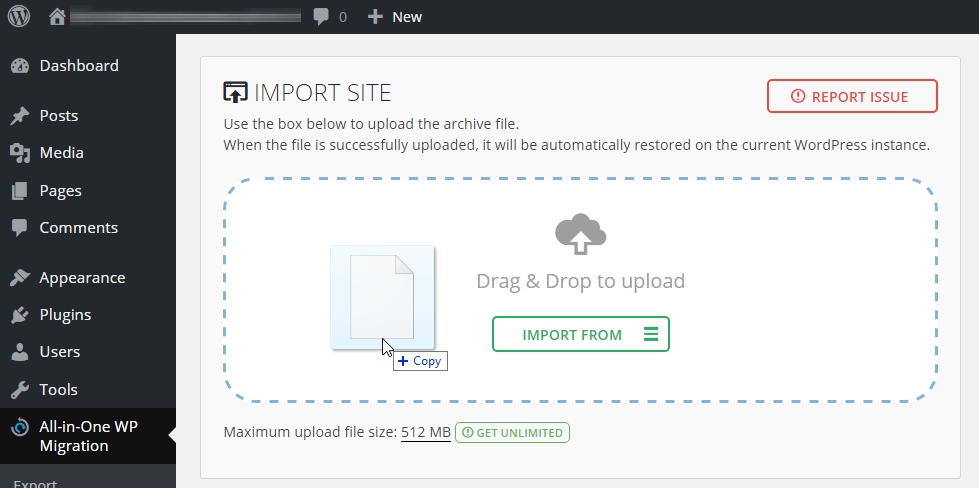
Even so, it is worth noting that All-In-One WP Migration will reset the account credentials of the main WordPress administrator as well as other users (using their values current at the time of the backup). Unless you know your login credentials for the original site you may find yourself locked out of WordPress. Generally, WordPress can restore your account credentials by sending a password reset link to the email address on file for your account, but this will only work so long as you still have access to that email address and WordPress is able to send emails. The latter one may not be the case on a new server, so make sure you cover your bases in the account access area. Should you manage to lock yourself out of your administrative access for WordPress, don’t despair: you can easily reset the password of any user. Here is a post on how you can restore the access of a WordPress administrator to their account using the default WordPress access credentials for the database (with this method, no root access to MySQL is necessary).
The bottom line: if you want to migrate WordPress to a new host, there is no easier way.
Related: Tip of the Day: How to Force an Immediate Update to Your RSS Feeds in WordPress.
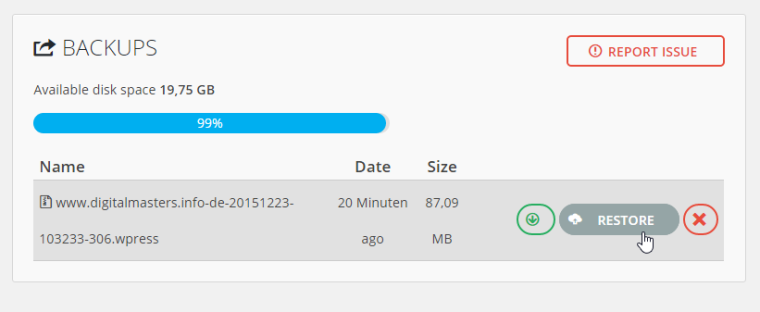
[…] to risk years’ work on a plugin’s ability to do its job? (For those who are, here is a review of All-in-One WP Migration, arguably one of the best if not the best plug-in in its […]