Perhaps the best way of ensuring that Windows 10 can revert to operating smoothly even when disaster strikes (such as a failed update) involves creating restore points in advance. Relax, it’s painless and easy.
Nothing is as smooth and painless like rolling Windows 10 back to a previously created restore point.
Creating a restore point
Step 1. Access System Properties throught the Control Panel
Open Control Panel. Search for the keyword “restore point”. Once results are shown, click on Create a restore point. (This will open the dialog System Properties on the tab System Protection.)
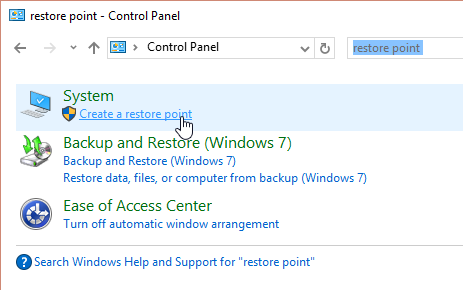
Step 2. Activate system protection
In the dialog System Properties on the tab System Protection, click Configure.
In the following dialog, activate the option Turn on system protection in the section Restore Settings. In the section Disk Space Usage, use the slider to set the maximum disk space you want to allow, then hit Apply. Click on OK to close the window.
Repeat this step for each of the available drives you want to protect by selecting it from the list and using the Configure button to manage disk space use.
Step 3. Create a restore point
Back on the tab System Protection in the dialog System Properties, click on the Create button, name the restore point, and confirm. Wait for the process to complete.
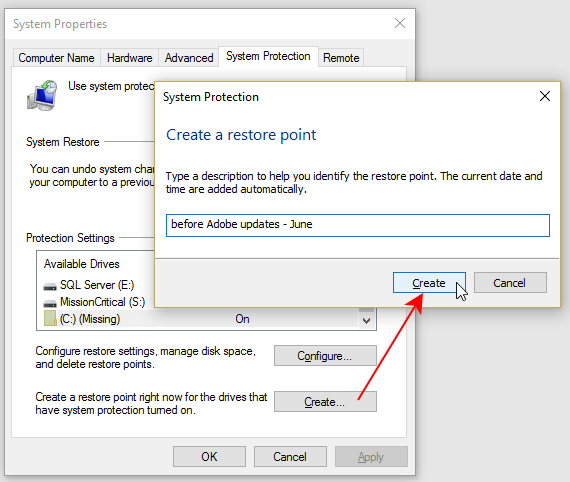
Should you ever run into trouble with your PC, you can now revert to this restore point using the System Restore feature as described in this post.
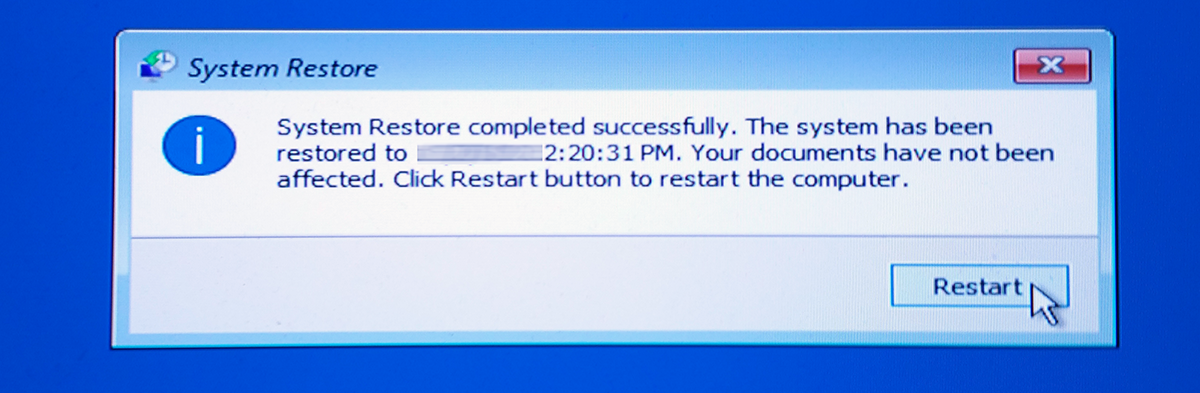


Hello there! I know this is kind of off topic but I was wondering which blog platform are you
using for this website? I’m getting sick and tired of WordPress because I’ve had problems with hackers and I’m looking at
options for another platform. I would be fantastic if you could point me in the
direction of a good platform.
Thank you for your interest in this publishing platform.
Yes, you question is a bit off topic. Having said that, yes, indeed, cybersecurity is huge these days and it’s a good thing that you are concerned.
Your problems with WordPress security may not be related to WordPress but to the particular setup provided by your web hoster (wrong file system permissions and the like). You may also want to look into some plug-ins that can prevent brute-force attacks on your password.
Cybersecurity is covered by our sister publication at:
.