Microsoft made multiple attempts to end the free Windows 10 upgrade offer and many users doubt it will ever happen. Microsoft could well mean its most recent announcement and if that were to be the case, say good-bye to your free upgrade on December 31st, 2017. Here is what you can do about it if you happen to use assistive technologies.
By making the switch to Windows 10, you will make more usable, faster, and it a lot more secure. If you already have Windows 10, there is one more thing you can do: top it off with Windows 10 Fall Creator’s Update.
Windows 10 comes in many different “flavors”: Windows 10 Anniversary Update, Windows 10 (Spring) Creator’s Update, you name it. Microsoft keeps innovating and unfortunately those evil hackers behind trojans, viruses, ransomware and other malware do that as well. In order to stay ahead of the curve, you definitely want to upgrade to Microsoft’s latest update, the Windows 10 Fall Creator’s Update.
Users of assistive technologies get a last shot at a free upgrade to Windows 10; extension due to end soon
Some of us qualify for a free Windows 10 upgrade using the “assistive technologies” exception. Microsoft intends to discontinue this avenue on December 31st, 2017. This deadline barely made any headlines in the ever-so-vigilant media.
Microsoft officially terminated the Get Windows 10 program, which granted a free Windows 10 upgrades to anyone currently running a legal and correctly activated version of Windows 7, 8, and 8.1, as early as July 29th, 2016.
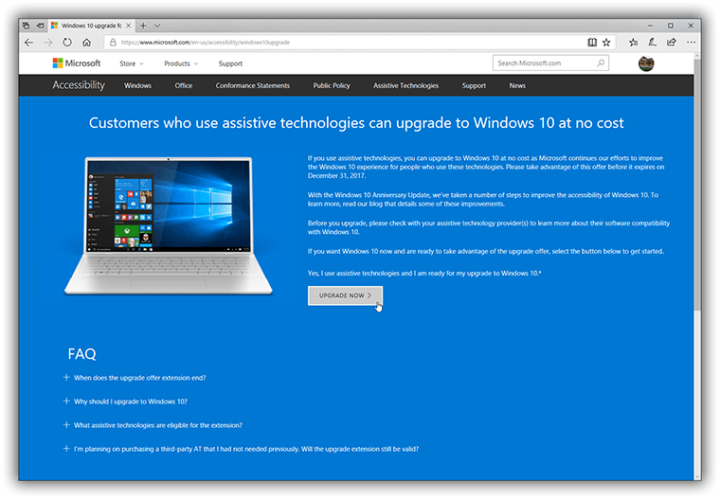
Microsoft has been working on improving its image in the public eye. Individuals who use assistive technologies were granted an automatic extension of the free upgrade offer. That is very laudable of Microsoft.
A Microsoft spokesperson put it this way:
“We are not restricting the free upgrade offer to specific assistive technologies. If you use assistive technology on Windows, you are eligible for the free upgrade offer. That said, it is not intended to be a workaround for people who don’t use assistive technology and who missed the deadline for the free offer.”
It’s not carved in stone: Don’t miss your free Windows 10 upgrade
Initially, Microsoft referred to the free Windows 10 upgrade with the following statement: “We will make a public announcement prior to ending the offer.” For many users of assistive technologies it meant “you don’t have to concern yourself with the upgrade deadline alongside everyone else”.
However, the end user license agreement (EULA) is not carved in stone for the eternity. Instead, it’s a website which is subject to change anytime.
There are many good reasons why an upgrade to Windows 10 makes sense. For starters, Windows 10 is running on more than 500 million PCs worldwide. Windows 10 users can count on two free updates per year. Each feature update is supported for 18 months. In a nutshell: this means you can’t really stick around with an older version.
If you or someone you care about rely on assistive technologies, you will be better off if you stay in the Windows 10 upgrade loop.
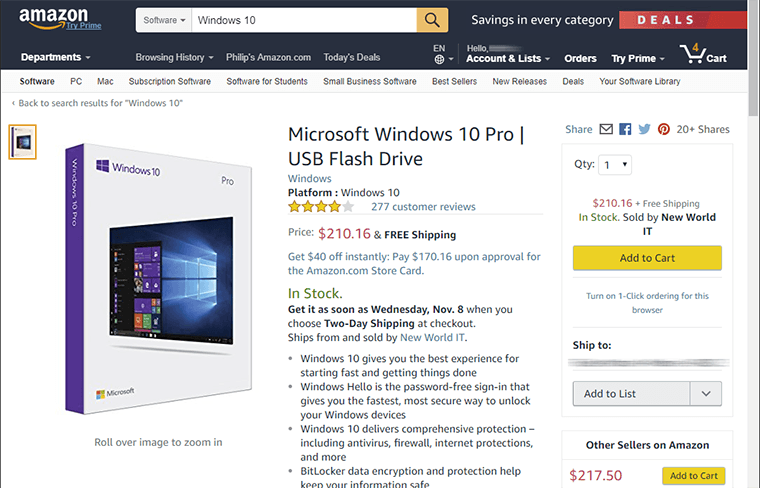
There is no point in missing the free Windows 10 upgrade because if you do, you’ll pay about $200 per license just to play catch up. Now is the time to get your update!
Don’t miss the deadline of January 1st, 2018! Afterwards, you will have to pay $200+ for Windows 10 Pro.
Here is a quick howto on getting the free upgrade to Windows 10 installed.
Before you begin
Regardless of the method you choose to upgrade your PC to Windows 10, remember to save your product key of your existing old Windows (Windows 7, 8 or 8.1), because once the upgrade will have completed successfully, you will have a new Product Key and new Windows Activation Key. For whatever reason, Microsoft will keep you in the dark about it. You can argue whether that’s a bug or a feature (probably the former one), but it’s a fact. Don’t panic, you can retrieve your Windows Product Key from your current installation of Windows using the Belarc Advisor. Here is a tutorial on how to get this done for free: “How to Retrieve a Lost Product Key for Windows 10 or an Application“.
Upgrade one PC
Follow these steps to upgrade your current device. If you intend to upgrade multiple PCs to Windows 10, you can as well create a Windows installation media. Here is how to do this: “How to create a Windows installation media to update or repair your PCs“.
Step 1. Navigate to Microsoft’s Windows 10 upgrade page
Point your web browser to:
https://www.microsoft.com/en-us/accessibility/windows10upgrade

Step 2. Upgrade now
Click on the gray button labeled “UPGRADE NOW”.
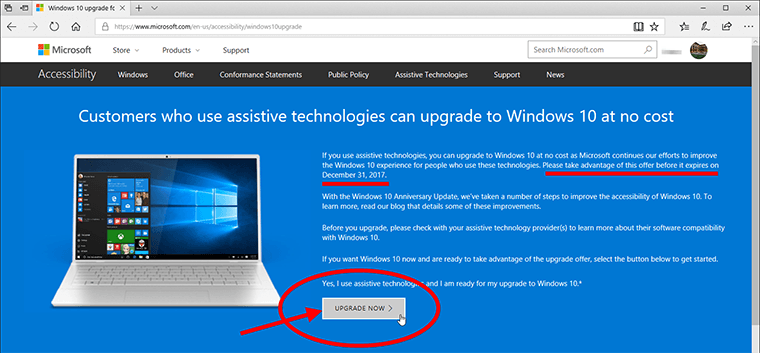
This will save a file named “Windows10Upgrade…” on your PC. This tiny utility can initiate an upgrade to Windows 10.
Step 3. Initiate the upgrade
Right-click the file downloaded in Step 2 and select the command “Run as Administrator” to execute the utility it contains. In the following window, grant permission to apply changes to your computer.
Follow the onscreen instructions to complete the upgrade. Once the process completes, you will still need to create an installation media for future use. If you call multiple Windows PCs your own and want to streamline the updating process, a Windows 10 installation media comes in handy. Should a disaster strike, a bootable installer can prove to be a life-saver. Here is how to create your own Windows installation media with ease.
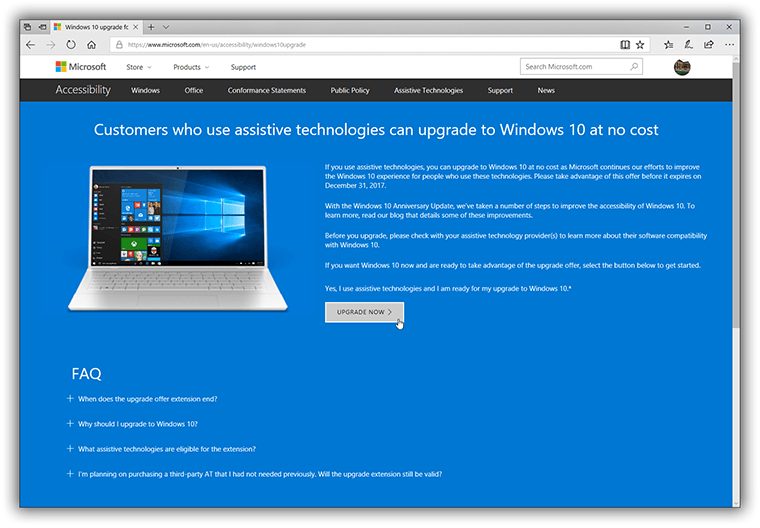
[…] the smartest thing you can do is forcing an upgrade to Windows 10. Here is how to do it: “Don’t miss your free Windows 10 upgrade“. Related: how to create a bootable Windows 10 […]