If you want to run any of your apps of the Adobe Creative Cloud in another language, you have come to the right place.
(There is no need to purchase another license; this is just a setting of your current install.)
Step 1. Install the language pack of your choice
In Creative Cloud Desktop (which is the desktop management app for your copy of Adobe Creative Cloud), head over to: Apps and click on the cogwheel icon. In the popup window that opens, click on Apps in the left-hand pane and scroll down to the section Installing.
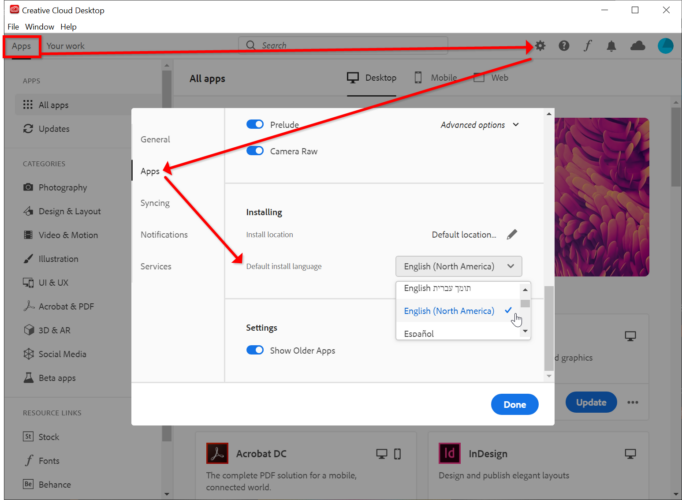
Step 2. Reinstall the apps of your choice
Navigate to Apps > All Apps > Desktop, find the app you want reinstalled on your system, and click Install. It’s as easy as that.
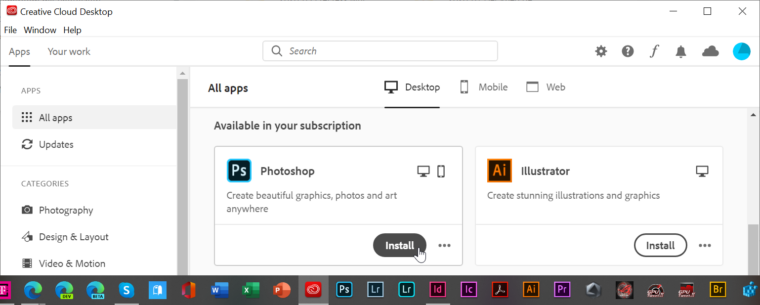
Step 3. Change language settings in Photoshop
Start Photoshop, go to the menu Edit > Preferences and click on Interface in the left-hand navigation pane. In the section Presentation > UI Language, you can now make your choice from among the languages already installed.
Confirm, exit and restart Photoshop. It should now run in the language of your choice.
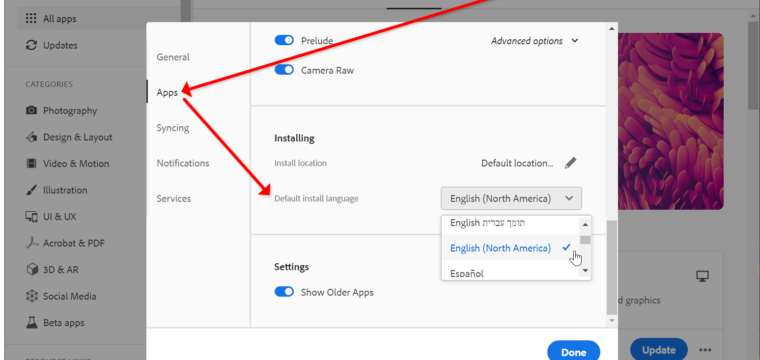
Leave a Reply